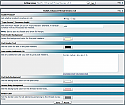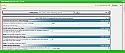Enhanced Thread Review
Mod Version: 3.4, by MarkFL
| vB Version: 4.x.x | Rating: |
Installs: 14 |
| Released: 19 Apr 2015 | Last Update: 02 Feb 2017 | Downloads: 79 |
|
|
||
Purpose:
When composing a new reply to a thread using vBulletin 4.x's advanced editing environment, users will find a "Topic Review" element below the "Additional Options" block below the editor. This element will display the last x posts, where x is admin-defined in the setting under Thread Display Options (showthread) -> Maximum Displayed Posts Before Page Split. If those posts are lengthy, then the "Topic Review" element can take up a lot of space on the page. There is no quick and easy way to add a quote of any of the posts you see there, and when editing a post, the "Topic Review" is absent altogether.
This product addresses these issues and more. Once installed and activated, you will notice all of the posts in the thread are included in the review and the total number of posts is reported in the element header. The ordering of the posts is still newest first. Each post is displayed in its own block, and in the block header, you will find on the left the author of the post, displayed in their usergroup HTML markup as a link to their profile. On the right you will find the date/time the post was made, a quote button and a post counter.
The quote button will add a quote of the post to your post content, at your current cursor position. If you have my Strip BBCodes From Quotes product installed, any BBCodes you have set to be removed from quotes will be stripped from the quoted post, in addition to any quote blocks within the post. The post counter tells you the enumerated location of the post within the thread, and serves as a link to that post which will open in a new tab. This could be useful to you and your staff if it is decided that the post needs to be edited or moderated in some way.
Under the post header is the post content, appearing just as it does in the thread, with inline attached images displayed as images rather than as links to those attached images.
You will find that this thread review element is now conveniently available when editing posts as well.
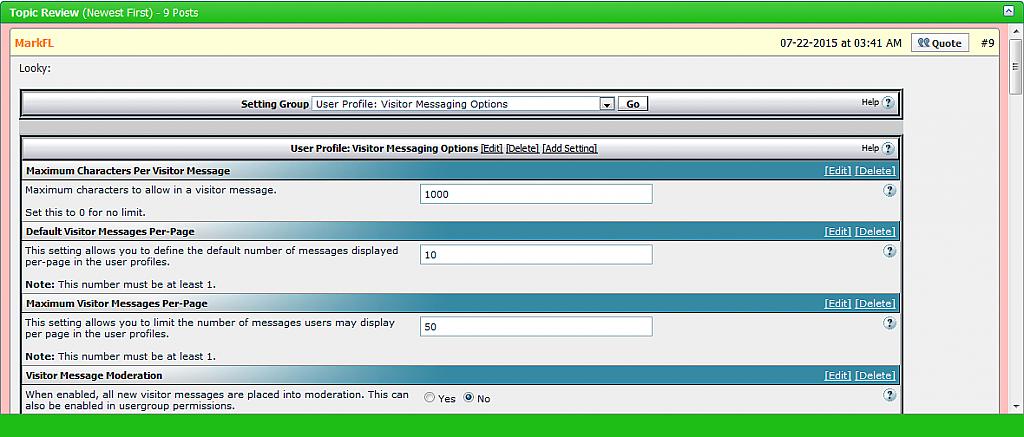
In the product settings, you can set the maximum height for the thread review, where a vertical scrollbar is introduced as needed. You may set this to zero to show full height. You have several options for controlling the appearance of the various elements within the block.
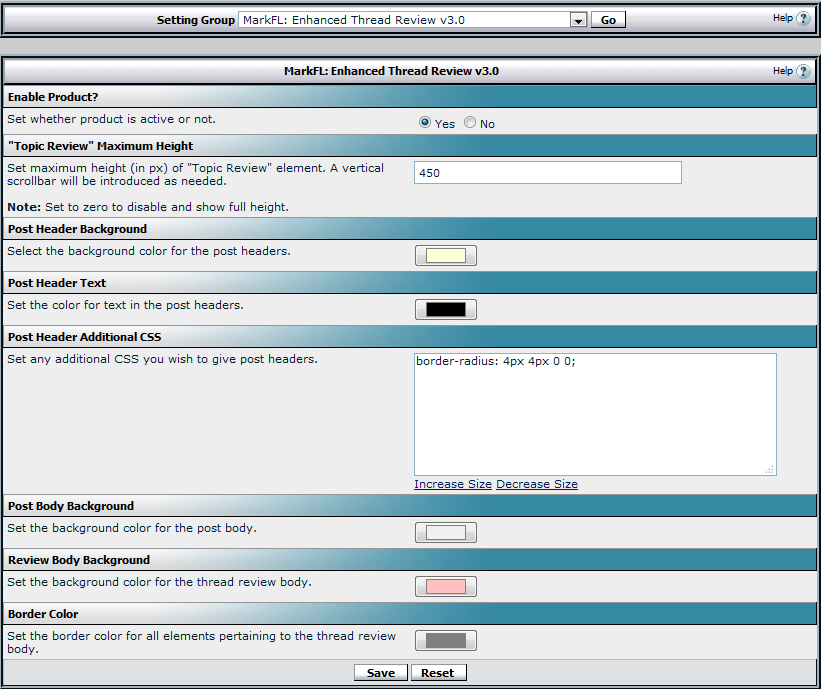
Updates:
Version 2.0:
- With the gracious help of Black Snow, there is no longer any need to make the extensive manual template edits. He took a good idea poorly implemented and made it shine, and I am very grateful for his co-authorship.

Version 2.1:
- All posts in a thread are now displayed in the "Topic Review" element rather than just the last page.
Version 2.2:
- Vertical scrollbar is now only present when needed. Superfluous line separating posts has been removed. New setting allows you to choose the maximum height (in px) of the "Topic Review" element. Fully compatible with "Show First Post Only" product.
Version 2.3:
- Now fully compatible with "Hide BBCodes/Signatures From Guests/Users" product in that users who are allowed to post but restricted from viewing certain BBCodes will have that content hidden from them in the thread review block.
Version 2.4:
- Now fully compatible with "MarkFL: Strip BBCodes From Quotes."
Version 2.5:
- Now fully compatible with "MarkFL: Username Markup," "MarkFL: Acronyms And MathJax" and "MarkFL: Show First Post Only."
Version 3.0:
- Encoding of posts is greatly improved so that code within the various code block elements and special characters displays correctly.
- Inline attached images now display as images rather than as links to the images.
- Plugins have been condensed and cleaned up.
- Additional settings added to give more control over the appearance of the elements.
- Post usernames are shown using their HTML markup and link to their profile pages.
- The total posts returned is shown in the block header.
- A post counter is shown in the post headers and links to the posts, which will open in a new tab.
- The "newreply" and "editpost templates are no longer replaced, but rather dynamically edited to include a custom hook at which to add the new elements. This way any changes to these templates will be effective and there is no longer the need to store two sizable and largely redundant templates.
Version 3.1:
- Improved character encoding within posts.
Version 3.2:
- Updated for compatibility with Show First Post Only
Version 3.3:
- All templates now cached.
Version 3.4:
- Fixed issue with usernames containing special characters.
Compatibility:
Tested and working on VB 4.2.x and should work on all 4.x versions of vBulletin.
Backup/Warning:
This product does NOT alter your database, however it is always good practice to keep regular backups and you should backup before installing ANY new mod.
As always products are USE AT YOUR OWN RISK. I will try to help if I can but no guarantee is offered or implied.
Installation:
1.) Download and extract the attached .zip file.
2.) Upload the contents of the "upload" folder to your forum's root directory.
3.) In AdminCP go to Plugins & Products -> Manage Products -> Add/Import Product.
4.) Click on "Choose File" and browse to the product xml file that was packaged in the .zip file.
5.) Click "Import"
6.) You MUST set your settings to enable the mod. Each setting has an explanation of its use.
Support for this product can be found here:
- http://mathhelpboards.com/vbulletin-products-61/enhanced-thread-review-22039.html
- https://theadminzone.com/threads/enhanced-thread-review.145227/
Download
![]() MarkFL - Enhanced Thread Review v3.4.zip (12.5 KB, 39 downloads)
MarkFL - Enhanced Thread Review v3.4.zip (12.5 KB, 39 downloads)
Supporters / CoAuthors
- Black Snow
Screenshots