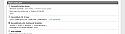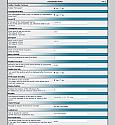TSxView: simple live viewer for Teamspeak 2 & 3
Mod Version: 1.1, by Disasterpiece
| vB Version: 4.0.0 | Rating: |
Installs: 83 |
| Released: 02 Jan 2010 | Last Update: 12 Jan 2010 | Downloads: 633 |
|
|
||
++++ ATTENTION! ++++++++++++++++++++++
This mod is outdated and has been replaced with an advanced version, covering more features: Advanced Voicetool Viewer (Teamspeak 2, Teamspeak 3, Ventrilo viewer)
Because the mod has been completely rewritten, this isn't considered a simple "update".
Please install the new mod as I won't offer any more support for this one.
+++++++++++++++++++++++++++++++++++
[Old version:]
Welcome everyone!
You can find here a simple Teamspeak online-viewer for your forum.
You don't have to edit core files, just a small plugin file with a php libary and everything should work fine.
If you want to have an overview about how it's looking in the end, check out the screenshots included with this post.
The vBulletin 3.8.x Version of this mod is located here.
INFO
====
Current Version: (please report bugs, issues and any other feedback)
Author: Andreas Rudolph <email> (aka Radon)
This is a vB 3 / 4 Plugin with a simple who-is-in-teamspeak box.
Tested with:
- TS2
- TS3 Beta 9
- vBulletin 4.0.0
- vBulletin 3.8.2
ADDITIONAL FILES
================
There are two libaries included with this script which are necessary for php-sided teamspeak query.
You don't need both files, if you're using one teamspeak version only.
ts2status.php by Guido van Biemen (aka MrGuide@NL)
ts3status.php by Sebastien Gerard <email>
INSTALLATION
============
Extract the archive and upload the libary files into "/forum/includes/" directory.
Install the correct plugin xml file in your vBulletin ACP.
If you are updating, make sure to allow overriding of previous plugin versions.
UPGRADING
=========
To upgrade the plugin, proceed as you'd install a new product by navigating to the
"Plugins & Products -> Manage Products" group and klick "[Add/Import Product]"
Choose the pluginfile for your vBulletin version and make sure to check "Allow Overwrite" before
you import the updated plugin.
If you have problems after upgrading the plugin, write down your plugin's settings, un-install the
addon and install it again.
If you made any changes to the templates, the template records will not be deleted!
After the installation you'll have to re-enter your configurations, because these won't be saved!
CONFIGURATION
=============
By default the plugin is disabled in its options to prevent error warnings.
You can access the configuration by "Settings -> Teamspeakx Viewer".
After you entered the correct information, you can enable the viewer with the first option.
The most important settings:
- Enable / Disable TSxViewer:
This should be enabled for the actual plugin to work. Make sure to enable it *after* you
configured your plugin.
- Teamspeak Version:
If you want to query a TS2 server, switch this to "NO", otherwise leave it to "YES".
- Server IP:
Simply enter the IP, you're using to connect to your teamspeak server.
- Teamspeak 2 Port:
If you're using Teamspeak 2, you have to specify the connection port. This is important,
because if more virtual servers are running on the same machine, this port is used to
identify the correct server and it's used to display a Join link so user can connect through
your forum.
This is the port number you use in your Teamspeak 2 application behind the IP.
If you're using this ip in your TS2 Connection window: "123.123.123.123:8767", your TS2 port
is "8767".
If you're using Teamspeak 3, this setting is obsolete, because the port is transfered
through the query anyway.
- Queryport:
The teamspeak server uses a certain port where it listens for incoming queries.
For TS2 servers, you find this port in the server.ini file, which is located in the same
directory as the server binary is.
In the server.ini, look for a like called "TCPQueryPort". The port number is the value
after the "=".
For TS3 servers, you find this port in the ts3server.ini file, which is located in the same
directory as the server binary is.
In the ts3server.ini, look for a like called "query_port". The port number is the value
after the "=".
If you don't have access to these ini files, ask your server administrator or server
provider for these informations.
- VServer ID:
Teamspeak 3 servers aren't identified by their port number anymore.
Each virtual server gets an unique ID to differ it from the others.
In order to query the correct Teamspeak server, you have to specify its id. This is
important, if the machine TS3 is running on, provides more virtual servers than one.
In this case, you may ask your server provider for the correct ID of your server or ask your
server admin.
You usually find this ID in the server's log files too.
TROUBLESHOOTING / F.A.Q
=======================
- I get the error message "Socket error" or "Connection refused"
-> This is mostly the case, if you entered the wrong IP or port information.
Regardless if the port and ip is correct, the script sends a query to ask if the server
is "there" and answers. If no answer comes back, the script gives back these error messages.
Also check if you use the correct connection method. If your server is Teamspeak 2, it makes
no sense to query it with Teamspeak 3 methods and vice-versa.
- The who-is-online list prints out players who aren't on my server
-> You probably entered the wrong server port (for TS2) or the wrong vServerID (for TS3) and
the script is querying the wrong server.
Make sure you're using your server's data.
- I'm getting a blank site with PHP errors of classes that could not be found
-> You forgot to upload the query libaries or you put it in the wrong place.
Make sure you uploaded the necessary php files into the ./forum/includes directory and set
the correct permissions so the webserver can access it.
Also check if you're using the correct version.
If you update the plugin file, always update the libary file(s) too!
CUSTOMIZATION
=============
To customize the template, you'll find it in the forumhome Templategroup as "forumhome_tsviewer"
If you want advanced customization of the output code, you have to edit the plugin code.
To display the viewer in a different position, you can edit the output template hook.
In the plugin's code, find
"$hookpos = 'forumhome_wgo_pos'.$vbulletin->options['tsx_displayposition'];"
And change the 'forumhome_wgo_pos' to any other hook you want the output to appear.
Since the forumhome template has 5 positions (forumhome_wgo_pos1, forumhome_wgo_pos2, ...,
forumhome_wgo_pos5), you have to remove
"$vbulletin->options['tsx_displayposition'];"
if your preferred hook has no number at its end.
If there is no output at all, you probably used an invalid hookname.
For usage with teamspeak2, you can also put an icon file "teamspeak.gif" into the misc dir of your
image folder. This icon will be displayed on the left side of the output row.
If you want to use an other icon file or rebuild the output row, you have to edit the forumhome_tsview
template to fit your needs.
CHANGELOG
=========
12/01/09
- First non-beta Release starting at v1.1
- Fixed a formatting error in ts3status.php libary file
- Fixed tabs and whitespaces in xml files causing plugin installation to fail in rare cases.
04/01/09
- General code-cleanup
- Some additions for the settings descriptions
- Added setting for password-protected servers
- Added joinlink support for passworded servers
- Minor changes in ts3status.php
01/01/09
- Initial release
This mod is outdated and has been replaced with an advanced version, covering more features: Advanced Voicetool Viewer (Teamspeak 2, Teamspeak 3, Ventrilo viewer)
Because the mod has been completely rewritten, this isn't considered a simple "update".
Please install the new mod as I won't offer any more support for this one.
+++++++++++++++++++++++++++++++++++
[Old version:]
Welcome everyone!
You can find here a simple Teamspeak online-viewer for your forum.
You don't have to edit core files, just a small plugin file with a php libary and everything should work fine.
If you want to have an overview about how it's looking in the end, check out the screenshots included with this post.
The vBulletin 3.8.x Version of this mod is located here.
INFO
====
Current Version: (please report bugs, issues and any other feedback)
Author: Andreas Rudolph <email> (aka Radon)
This is a vB 3 / 4 Plugin with a simple who-is-in-teamspeak box.
Tested with:
- TS2
- TS3 Beta 9
- vBulletin 4.0.0
- vBulletin 3.8.2
ADDITIONAL FILES
================
There are two libaries included with this script which are necessary for php-sided teamspeak query.
You don't need both files, if you're using one teamspeak version only.
ts2status.php by Guido van Biemen (aka MrGuide@NL)
ts3status.php by Sebastien Gerard <email>
INSTALLATION
============
Extract the archive and upload the libary files into "/forum/includes/" directory.
Install the correct plugin xml file in your vBulletin ACP.
If you are updating, make sure to allow overriding of previous plugin versions.
UPGRADING
=========
To upgrade the plugin, proceed as you'd install a new product by navigating to the
"Plugins & Products -> Manage Products" group and klick "[Add/Import Product]"
Choose the pluginfile for your vBulletin version and make sure to check "Allow Overwrite" before
you import the updated plugin.
If you have problems after upgrading the plugin, write down your plugin's settings, un-install the
addon and install it again.
If you made any changes to the templates, the template records will not be deleted!
After the installation you'll have to re-enter your configurations, because these won't be saved!
CONFIGURATION
=============
By default the plugin is disabled in its options to prevent error warnings.
You can access the configuration by "Settings -> Teamspeakx Viewer".
After you entered the correct information, you can enable the viewer with the first option.
The most important settings:
- Enable / Disable TSxViewer:
This should be enabled for the actual plugin to work. Make sure to enable it *after* you
configured your plugin.
- Teamspeak Version:
If you want to query a TS2 server, switch this to "NO", otherwise leave it to "YES".
- Server IP:
Simply enter the IP, you're using to connect to your teamspeak server.
- Teamspeak 2 Port:
If you're using Teamspeak 2, you have to specify the connection port. This is important,
because if more virtual servers are running on the same machine, this port is used to
identify the correct server and it's used to display a Join link so user can connect through
your forum.
This is the port number you use in your Teamspeak 2 application behind the IP.
If you're using this ip in your TS2 Connection window: "123.123.123.123:8767", your TS2 port
is "8767".
If you're using Teamspeak 3, this setting is obsolete, because the port is transfered
through the query anyway.
- Queryport:
The teamspeak server uses a certain port where it listens for incoming queries.
For TS2 servers, you find this port in the server.ini file, which is located in the same
directory as the server binary is.
In the server.ini, look for a like called "TCPQueryPort". The port number is the value
after the "=".
For TS3 servers, you find this port in the ts3server.ini file, which is located in the same
directory as the server binary is.
In the ts3server.ini, look for a like called "query_port". The port number is the value
after the "=".
If you don't have access to these ini files, ask your server administrator or server
provider for these informations.
- VServer ID:
Teamspeak 3 servers aren't identified by their port number anymore.
Each virtual server gets an unique ID to differ it from the others.
In order to query the correct Teamspeak server, you have to specify its id. This is
important, if the machine TS3 is running on, provides more virtual servers than one.
In this case, you may ask your server provider for the correct ID of your server or ask your
server admin.
You usually find this ID in the server's log files too.
TROUBLESHOOTING / F.A.Q
=======================
- I get the error message "Socket error" or "Connection refused"
-> This is mostly the case, if you entered the wrong IP or port information.
Regardless if the port and ip is correct, the script sends a query to ask if the server
is "there" and answers. If no answer comes back, the script gives back these error messages.
Also check if you use the correct connection method. If your server is Teamspeak 2, it makes
no sense to query it with Teamspeak 3 methods and vice-versa.
- The who-is-online list prints out players who aren't on my server
-> You probably entered the wrong server port (for TS2) or the wrong vServerID (for TS3) and
the script is querying the wrong server.
Make sure you're using your server's data.
- I'm getting a blank site with PHP errors of classes that could not be found
-> You forgot to upload the query libaries or you put it in the wrong place.
Make sure you uploaded the necessary php files into the ./forum/includes directory and set
the correct permissions so the webserver can access it.
Also check if you're using the correct version.
If you update the plugin file, always update the libary file(s) too!
CUSTOMIZATION
=============
To customize the template, you'll find it in the forumhome Templategroup as "forumhome_tsviewer"
If you want advanced customization of the output code, you have to edit the plugin code.
To display the viewer in a different position, you can edit the output template hook.
In the plugin's code, find
"$hookpos = 'forumhome_wgo_pos'.$vbulletin->options['tsx_displayposition'];"
And change the 'forumhome_wgo_pos' to any other hook you want the output to appear.
Since the forumhome template has 5 positions (forumhome_wgo_pos1, forumhome_wgo_pos2, ...,
forumhome_wgo_pos5), you have to remove
"$vbulletin->options['tsx_displayposition'];"
if your preferred hook has no number at its end.
If there is no output at all, you probably used an invalid hookname.
For usage with teamspeak2, you can also put an icon file "teamspeak.gif" into the misc dir of your
image folder. This icon will be displayed on the left side of the output row.
If you want to use an other icon file or rebuild the output row, you have to edit the forumhome_tsview
template to fit your needs.
CHANGELOG
=========
12/01/09
- First non-beta Release starting at v1.1
- Fixed a formatting error in ts3status.php libary file
- Fixed tabs and whitespaces in xml files causing plugin installation to fail in rare cases.
04/01/09
- General code-cleanup
- Some additions for the settings descriptions
- Added setting for password-protected servers
- Added joinlink support for passworded servers
- Minor changes in ts3status.php
01/01/09
- Initial release
Download
![]() tsxviewer_vB4_v11.zip (14.5 KB, 605 downloads)
tsxviewer_vB4_v11.zip (14.5 KB, 605 downloads)
Screenshots