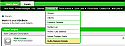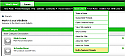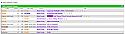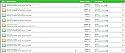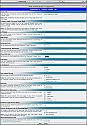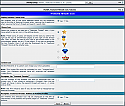Featured Threads
Mod Version: 1.9.7, by MarkFL
| vB Version: 4.x.x | Rating: |
Installs: 43 |
| Released: 01 Oct 2015 | Last Update: 13 Nov 2015 | Downloads: 240 |
|
|
||
Overview
This product is designed to allow for the creation, display and management of a list of threads that you wish to feature on your site. It gives you a convenient means of showcasing especially good thread content on your forum and give it the increased visibility to registered users and visitors alike that you likely already feel it so richly deserves. You will find that when the featured threads list is displayed on its static page, then the block element is not collapsible since it does not share space with any other content, otherwise it is collapsible so that users will not have to scroll past this list to get to other parts of the page it they wish not to. This is consistent with the behavior of other vBulletin elements.
You may choose to manage this list yourself, or allow others on your staff to share in or even take over the management duties. Some or all of your members may even be allowed and encouraged to be a part of the process by their nominations of threads for the list. You can choose to allow nominations via this product, or use vBulletin's intrinsic thread rating system, or use a combination of both systems. You may also choose to display the most replied threads as well. In this way you could elect to implement a threads of the week or month etc. by popular vote. This product makes all of this possible and easy to accomplish.
You will find that you have a great deal of flexibility in where and how the list is displayed. Those you designate as managers of the list can add, remove, and set the display order of the threads in the list. Also, you may choose to allow your managers to auto-create voting polls to narrow down the selection of nominated threads to be added as featured threads, which is posted to a forum of your choosing. This forum may be private so that only staff is involved in the final voting, or a public forum may be selected so that everyone may vote. All actions performed by users and managers are confirmed with a standard vBulletin redirect message.
Upon installation, two tables are added to your database, one to store the list of featured threads, and one to store the nominations data. Queries are joined so that the latest data for all threads is displayed in the lists and to minimize the redundancy of stored data. If the product is uninstalled, then naturally the two added tables are removed.
The product settings are conveniently sub-divided into the following six categories:
Location Of "Featured Threads" List
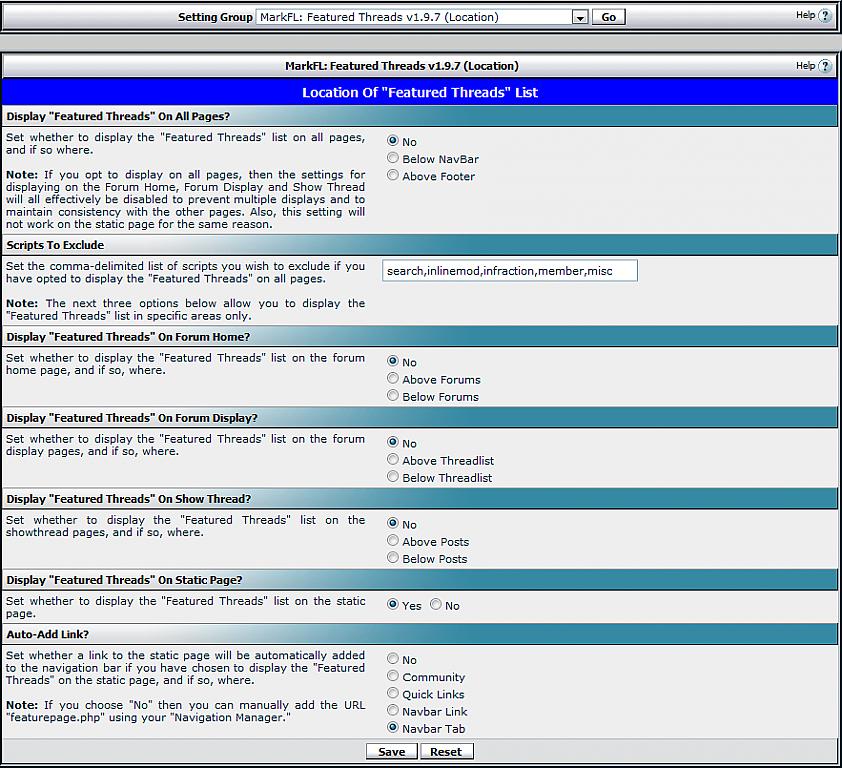
You may choose to have the featured threads list displayed on every page, either below the navbar or above the footer. You are given the option to exclude any scripts that you choose. For example you may not want the featured threads list to display on pages whose associated script names are inlinemod, member or online.
In addition to displaying the list on all pages, you may choose one or more of the following options:
- Display the list on your forum home page, either above or below the forums.
- Display the list on your forum display pages, either above or below the threads.
- Display the list on your show thread pages, either above or below the posts.
In addition to, or instead of these options, you may choose to display the list on its own static page. If you have chosen to display on all pages, that will naturally be disabled on the static page to prevent duplication of content. You then have the option to either create your own link to the page using the "Navigation Manager" or you may opt to have a link to the page auto-added as either a navtab:

A navlink on the navbar:

Or as a link in either the "Community" or "Quick Links" drop-down menus on the navbar:
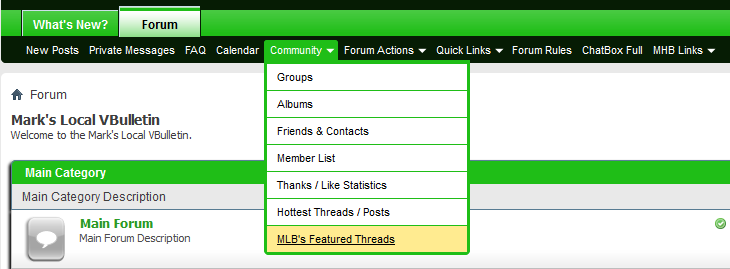
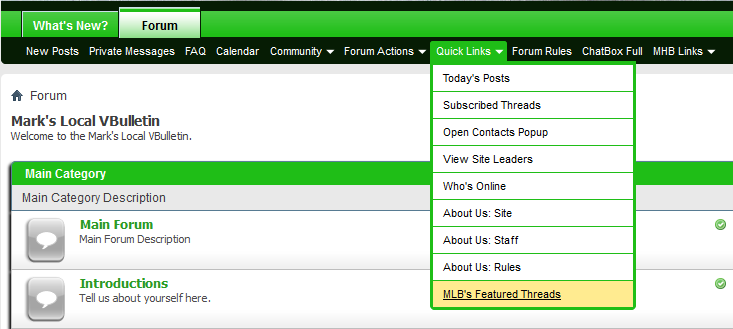
Appearance Of "Featured Threads" List
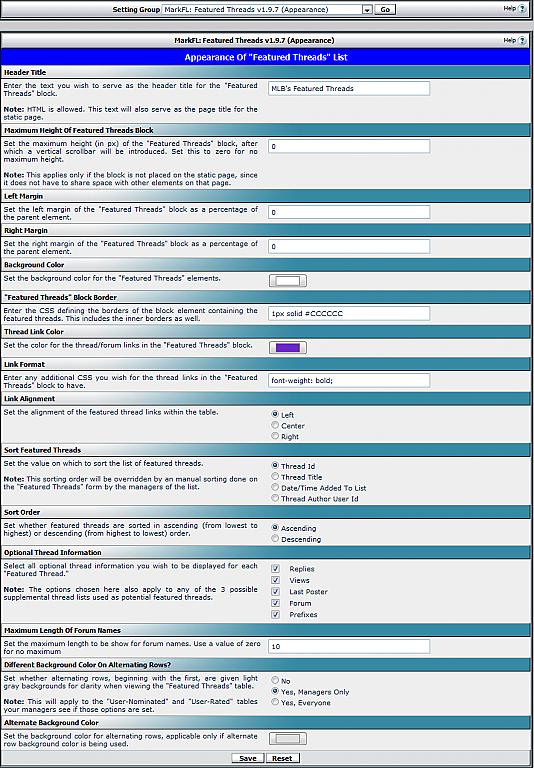
You may choose to give the "Featured Threads" list element a custom title. This title will be used in the header of the list element, as the link text to the static page on the nav bar, and as the page title for the static page.
You may set a maximum height for the list that applies when it shares space with other content, that is, when it is not on the static page. A vertical scroll-bar is introduced when the list is taller than the maximum height you set. This height does not inlude the header element, just the table of data.
You may set the left/right margins of the list element as a percentage of the parent element. For example, if you wish for the list element to be 75% as wide as the parent element, and centered, then you would enter 12.5 for both the left and right margins. If you want the element to still be 75% as wide as the parent, but all the way on the right, then you would enter 25 for the left margin and 0 for the right margin.
You may set the background color for the "Featured Threads" element, using an HTML color picker.
You may define the CSS for the borders of the list element. This includes both the outer border and the inner borders of the table containing the data. The table cells are only given borders on the right.
You are given an HTML color picker for the color of the Forum/Thread links in the list, as well as the option to give any additional CSS for these links. You may also set the alignment for the thread links (left/center/right).
You may choose how the featured threads are sorted (by Thread Id/Thread Title/Date/Time Added To List/Thread Author User Id) and whether to sort in ascending or descending order. Note that when one of your managers imposes an order for the threads, then that ordering will take precedence.
You may chose to include optional thread information to be displayed, including Replies, Views, Last Poster, Forum, and Prefixes. Thread authors and titles are always displayed. The thread author has a tooltip showing when they created the thread. The replies has a tooltip giving a breakdown of everyone who posted in the thread, sorted in descending order by the number of posts, and then by user id in the case of ties in the number of posts. The last poster has a tooltip that shows when they posted that last post. All usernames in both lists (featured threads and nominated threads) are shown using their current HTML markup. And finally the thread has a tooltip showing a preview of the content of the first post. The number of characters is that which you have set in the AdminCP's general settings.
You can set the maximum number of characters of each thread's forum name to be displayed since these can be long and take up a lot of space. To display the complete forum names, set this maximum to zero. All forum titles that are truncated will have a tooltip that shows the complete forum name on mouse hover.
You are given the option to have an alternating row background color be given to the rows (in all thread tables) to make reading each row easier. You may choose either not to have the alternating backgrounds at all, to have them only for your managers who will benefit more from them because of thread selections while managing the list, and for everyone to see them. An HTML color piker allows you to choose this alternate background color.
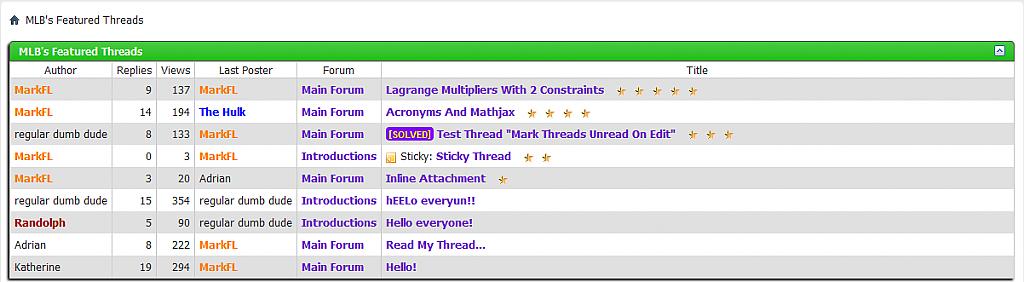
"Featured Threads" Icon
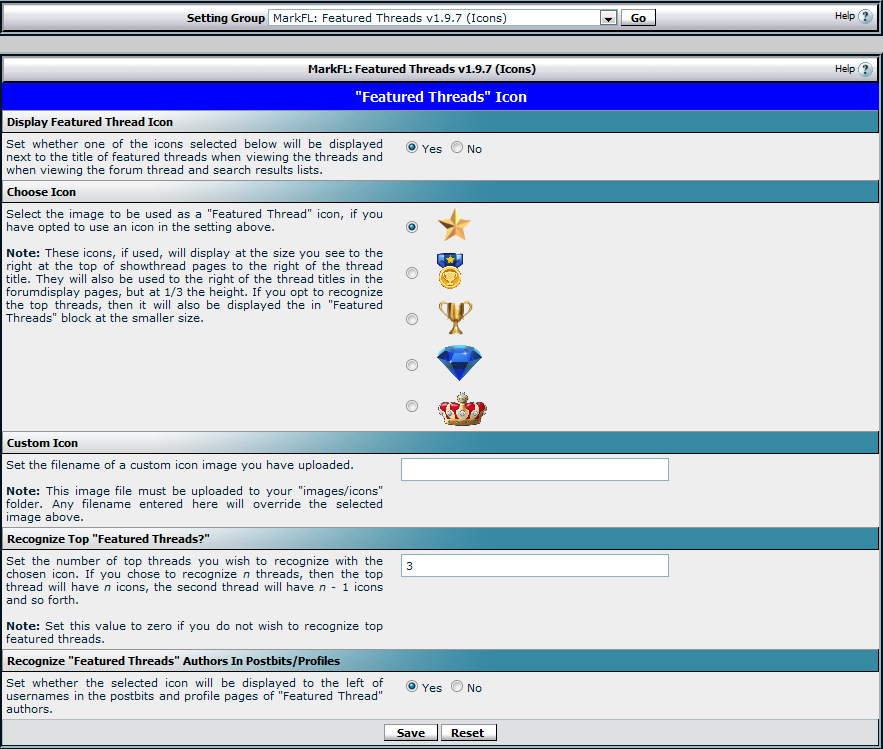
You may choose to display an image icon for the featured threads in several places. You are given a choice of 5 included icons, or you may upload your own and give its filename in the settings. You must upload your custom icon to the "markfl_featuredthreads/icons" folder. The icons are appropriately sized depending on the location they are displayed.
If you choose to use an icon, then they are displayed in the thread listing when viewing forums, to the immediate right of the thread titles for those threads in the featured threads list.
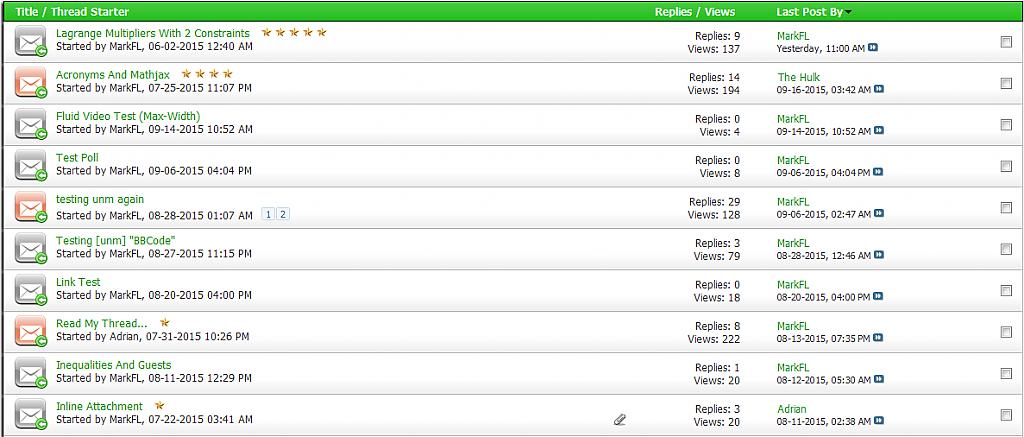
Support for this product can be found here:
- http://mathhelpboards.com/vbulletin-products-61/featured-threads-21861.html
- https://theadminzone.com/threads/featured-threads.145165/
(continued in post #2)
Download
![]() MarkFL - Featured Threads v1.9.7.zip (1.17 MB, 239 downloads)
MarkFL - Featured Threads v1.9.7.zip (1.17 MB, 239 downloads)
Screenshots