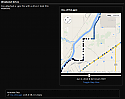GPX-to-MAP-Display
Mod Version: 1.1.2, by ScratchMang
| vB Version: 4.2.2 | Rating: |
Installs: 3 |
| Released: 04 Dec 2014 | Last Update: 05 Dec 2014 | Downloads: 16 |
|
|
||
First and foremost, I personally did not write this MOD. I was fortunate enough to have a friend who is far more skilled than I when it comes to programming to create this MOD for me. All credit where Credit due. 
I will provide what support I can on this MOD.
Tested and working with vBulletin 4.2.2.
In short, this MOD will parse your forums for threads with a GPX file attached, and then parse and display that GPX File In-Line via Google Maps.
Please read the instructions closely as you need to obtain a Google API for this to work properly.
Download the MOD from here ...
https://github.com/taeram/gpx-to-map-vbulletin
Licensing
This code is distributed under the MIT License.
Installation / Upgrading
To install or upgrade the product:
Download the latest release from the Releases tab, and unpack it on your computer.
Login to the Admin Control Panel in your vBulletin server
In the sidebar, click "Plugins & Products"
In the sidebar, click "Manage Products"
Scroll to the bottom of the page, and click "Add/Import Product"
Click the "Choose File" button, and select the product.xml you unpacked earlier.
If upgrading, be sure and select "Yes" to the "Allow Overwrite" option
Click the "Import" button
The first time you install the Product, you'll need to edit a template:
Login to the Admin Control Panel in your vBulletin server
In the sidebar, click "Styles & Templates"
In the sidebar, click "Style Manager"
In the "Style Manager" table, find the "MASTER STYLE", and click the ">> <<" button to select it
In the "MASTER STYLE Templates" list, double click on "Postbit Templates >>"
Under "Postbit Templates >>", double click "postbit_legacy"
In the Template edit box, search for "postrow"
Modify the code from this (some code omitted for clarity):
<div class="postbody">
<div class="postrow ...">
To this
<div class="postbody">
{vb:raw post.gpx_to_map_html}
<div class="postrow ...">
Settings
To configure the settings for GPX to Map:
Login to the Admin Control Panel in your vBulletin server
In the sidebar, click "Settings"
In the sidebar, click "Options"
From the "Settings to Edit" list, select "GPX to Map Options"
Click "Edit Settings"
Customize the settings as you see fit, and click "Save"
Most settings have defaults, except for the "Google Maps API Key" setting, which you'll need to get from the Google Developer Console:
Sign in to https://developers.google.com/
Create a project, give it a name
Go to APIs & Auth => APIs
Enable Google Maps JavaScript API v3
Go to APIs & Auth => Credentials
Generate a Public API access "Browser Key"
Back in vBulletin, open up the "GPX to Map Options" page
Paste the key from Google into the "Google Maps API Key" box
Click "Save"

I will provide what support I can on this MOD.
Tested and working with vBulletin 4.2.2.
In short, this MOD will parse your forums for threads with a GPX file attached, and then parse and display that GPX File In-Line via Google Maps.
Please read the instructions closely as you need to obtain a Google API for this to work properly.
Download the MOD from here ...
https://github.com/taeram/gpx-to-map-vbulletin
Licensing
This code is distributed under the MIT License.
Installation / Upgrading
To install or upgrade the product:
Download the latest release from the Releases tab, and unpack it on your computer.
Login to the Admin Control Panel in your vBulletin server
In the sidebar, click "Plugins & Products"
In the sidebar, click "Manage Products"
Scroll to the bottom of the page, and click "Add/Import Product"
Click the "Choose File" button, and select the product.xml you unpacked earlier.
If upgrading, be sure and select "Yes" to the "Allow Overwrite" option
Click the "Import" button
The first time you install the Product, you'll need to edit a template:
Login to the Admin Control Panel in your vBulletin server
In the sidebar, click "Styles & Templates"
In the sidebar, click "Style Manager"
In the "Style Manager" table, find the "MASTER STYLE", and click the ">> <<" button to select it
In the "MASTER STYLE Templates" list, double click on "Postbit Templates >>"
Under "Postbit Templates >>", double click "postbit_legacy"
In the Template edit box, search for "postrow"
Modify the code from this (some code omitted for clarity):
<div class="postbody">
<div class="postrow ...">
To this
<div class="postbody">
{vb:raw post.gpx_to_map_html}
<div class="postrow ...">
Settings
To configure the settings for GPX to Map:
Login to the Admin Control Panel in your vBulletin server
In the sidebar, click "Settings"
In the sidebar, click "Options"
From the "Settings to Edit" list, select "GPX to Map Options"
Click "Edit Settings"
Customize the settings as you see fit, and click "Save"
Most settings have defaults, except for the "Google Maps API Key" setting, which you'll need to get from the Google Developer Console:
Sign in to https://developers.google.com/
Create a project, give it a name
Go to APIs & Auth => APIs
Enable Google Maps JavaScript API v3
Go to APIs & Auth => Credentials
Generate a Public API access "Browser Key"
Back in vBulletin, open up the "GPX to Map Options" page
Paste the key from Google into the "Google Maps API Key" box
Click "Save"
Download
![]() gpx-to-map-vbulletin-master.zip (7.3 KB, 16 downloads)
gpx-to-map-vbulletin-master.zip (7.3 KB, 16 downloads)
Screenshots