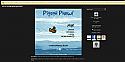v3 Arcade - Lights Out Mode v2
Mod Version: 2.0.1, by Gemma
| vB Version: 4.x.x | Rating: |
Installs: 19 |
| Released: 21 Jan 2012 | Last Update: 13 May 2012 | Downloads: 116 |
|
|
||
What Does This Do?
Basically, when you turn lights down, the entire page darkens* and lets you play the game in the 'dark' which cuts out distractions.
*You can also change the fade background colour to match that of your forum and blank everything out except the game.
Upload the contents of the zip file to your forum root
In your v3ARCADE_PLAY template and find:
Underneath that add:
You can change background: #fff; /* Set the color to black */ to match the colour of your forum if you'd prefer that to black and the opacity: .90; /* Set the layer's opacity to .90 which is 90% */ to suit your needs.
Still in the v3ARCADE_PLAY template find:
Below that add:
Next, find:
Above that add:
Search for:
Above that add:
Save the template.
Thanks goes to C.Birch for pointing out and providing a fix that some people were experiencing where upon pressing the lights out button the whole screen was dimming including the flash game. The required changes can be seen here
and have been integrated into the instructions above.
*Nothing has changed in the zip archive, no need to download if upgrading, just carry out the template edits
Basically, when you turn lights down, the entire page darkens* and lets you play the game in the 'dark' which cuts out distractions.
*You can also change the fade background colour to match that of your forum and blank everything out except the game.
Upload the contents of the zip file to your forum root
In your v3ARCADE_PLAY template and find:
Code:
<title>{vb:rawphrase x_powered_by_vbulletin, {vb:raw vboptions.bbtitle}} - {vb:raw vboptions.arcadename} - {vb:raw game.title}</title>
{vb:raw headinclude_bottom}
</head>
Code:
<style type="text/css">
#lights { /* This is the container which holds the light switch */
position:relative; /* Set the position of the light switch to relative so it can be placed above the "dimming" layer */
z-index:500; /* Set the height on the Z axis to 500 which is above the "dimmed" layer */
}
object { /* The object tag is what the swf files are held in */
outline:none; /* Set the outline of swf objects to none so when you click on it you don't get a border around the swf */
}
#fade { /* This is the "dimmed" layer which fades in when the lights go off */
display: none; /* Set the display to none which hides the layer */
background: #fff; /* Set the color to black */
position: fixed; left: 0; top: 0; /* Set the position to fixed so when the user scrolls it stays with them */
width: 100%; height: 100%; /* Set the width and height to 100% of the browser window */
opacity: .90; /* Set the layer's opacity to .90 which is 90% */
z-index:100; /* Set the height on the Z axis to 100 which is below the "light switch" layer */
}
#standout{
position:relative;
background-color:#ffffff;
z-index:1000;
}
</style>
<script type="text/javascript" src="swfobject.js"></script>
<script type="text/javascript">
var flashvars = false;
var params = {
movie: "Lights.swf",
quality: "high",
allowScriptAccess: "always",
wmode: "transparent"
};
var attributes = false;
swfobject.embedSWF("Lights.swf", "lights", "100", "100", "9.0.0", "expressInstall.swf", flashvars, params, attributes);
</script>
<script type="text/javascript" src="http://ajax.googleapis.com/ajax/libs/jquery/1.4.1/jquery.min.js"></script>
<script type="text/javascript">
function lightsOn(){
//When you turn the lights back on fade out the "dim" layer over 500 milliseconds and then remove it
$('#fade').fadeOut(500,function() { $("#fade").remove(); });
};
function lightsOff(){
$('body').append('<div id="fade"></div>'); //When you turn the lights off add the "dimmed" layer to the page
$('#fade').fadeIn(250); //Fade in the "dim" layer over 250 milliseconds
};
</script>
Still in the v3ARCADE_PLAY template find:
Code:
<td align="center" class="blockbody" valign="top">
<!-- main -->
Code:
<div id = "standout">
Code:
<!-- /main -->
</td>
Code:
</div>
Code:
</div>
</div>
<!-- /right area-->
Code:
<div class="blockrow" align="center"> <div id="lights"></div>
Thanks goes to C.Birch for pointing out and providing a fix that some people were experiencing where upon pressing the lights out button the whole screen was dimming including the flash game. The required changes can be seen here
Spoiler (click to open)
Here is the fix:
In your v3ARCADE_PLAY do the following edits.
Below:
Add:
Below:
Add:
Above:
Add:
Now save the edits.
In your v3ARCADE_PLAY do the following edits.
Below:
#fade { /* This is the "dimmed" layer which fades in when the lights go off */
display: none; /* Set the display to none which hides the layer */
background: #000000; /* Set the color to black */
position: fixed; left: 0; top: 0; /* Set the position to fixed so when the user scrolls it stays with them */
width: 100%; height: 100%; /* Set the width and height to 100% of the browser window */
opacity: .90; /* Set the layer's opacity to .90 which is 90% */
z-index:100; /* Set the height on the Z axis to 100 which is below the "light switch" layer */
}
#standout{
position:relative;
background-color:#ffffff;
z-index:1000;
}
<td align="center" class="blockbody" valign="top">
<!-- main -->
<div id = "standout">
<!-- /main -->
</td>
</div>
Close
*Nothing has changed in the zip archive, no need to download if upgrading, just carry out the template edits
Download
![]() v3 Arcade - Lights Out Mode v2.0.1.zip (8.4 KB, 71 downloads)
v3 Arcade - Lights Out Mode v2.0.1.zip (8.4 KB, 71 downloads)
Screenshots