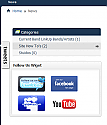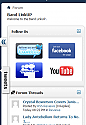Follow Us Widget/Forum Block
Mod Version: 1.00, by crazyace
| vB Version: 4.0.x | Rating: |
Installs: 173 |
| Released: 25 Mar 2010 | Last Update: 25 Mar 2010 | Downloads: 709 |
|
|
||
I was asked to create a widget and forum block from a few users so after doing some testing, I was able to come create them.
Install CMS Widget:
Install Forum Block:
**Note: With this MOD the image files path will be set to ""images/misc/95x56/" That way if you have the other versions installed, it won't cause issues. Also if you want to use even the smaller images, edit the HTML to point at 48x28.
Install CMS Widget:
- Upload the image files
- Go to admincp and select vBulletin CMS >> Widgets
Press Create New Widget - At Widget Type select Static HTML
- At Title type: Follow Us
- Now click Save
- Select Follow Us Widget and then click Configure
- Select and Delete any white space
- Copy and paste HTML code below and then save config ( Edit each line of code with the settings you want where you see the "XXXX" also you can edit the margins as well )
Code:<!--Twitter Code--> <br /><a href="http://twitter.com/XXXXXX"><img src="images/misc/95x56/twitter_follow_us.png" title="Follow Us on Twitter" width="XXXXXX" height="XXXXXX" style="margin-left: 16px; margin-right: XXXXXXpx;"/></a> <!--Facebook Code--> <a href="XXXXXX"><img src="images/misc/95x56/facebook_follow_us.png" title="Follow Us on Facebook" width="XXXXXX" height="XXXXXX" style="margin-left: 16px; margin-right: XXXXXXpx;"/></a> <!--Myspace Code--> <a href="http://www.myspace.com/XXXXXX"><img src="images/misc/95x56/myspace_follow_us.png" title="Follow Us on Myspace" width="XXXXXX" height="XXXXXX" style="margin-left: 16px; margin-right: XXXXXXpx; margin-top: 10px;"/></a> <!--Youtube Code--> <a href="http://www.youtube.com/group/XXXXXX"><img src="images/misc/95x56/youtube_follow_us.jpg" title="Follow Us on YouTube" width="XXXXXX" height="XXXXXX" style="margin-left: 16px; margin-right: XXXXXXpx; margin-top: 10px;"/></a>
- Go to admincp and select vBulletin CMS>> Layout Manager
- Select your layout (eg: Default Layout)
- Edit>> Go
- At Widgets Select Follow Us and Add to the right by pressing the (>) button
- Move the widget to the area in your CMS that you want it
Install Forum Block:
- Upload the image files
- Go to admincp and select Forums & Moderators >> Forum Blocks Manager
Press Add Block - At Add new block select Custom HTML/PHP
- At Title replace Custom HTML/PHP with: Follow Us
- Under Block Config>> Click HTML
- Copy and paste HTML code below and then save config ( Edit each line of code with the settings you want where you see the "XXXX" also you can edit the margins as well )
Code:<!--Twitter Code--> <br /><a href="http://twitter.com/XXXXXX"><img src="images/misc/95x56/twitter_follow_us.png" title="Follow Us on Twitter" width="XXXXXX" height="XXXXXX" style="margin-left: 16px; margin-right: XXXXXXpx;"/></a> <!--Facebook Code--> <a href="XXXXXX"><img src="images/misc/95x56/facebook_follow_us.png" title="Follow Us on Facebook" width="XXXXXX" height="XXXXXX" style="margin-left: 16px; margin-right: XXXXXXpx;"/></a> <!--Myspace Code--> <a href="http://www.myspace.com/XXXXXX"><img src="images/misc/95x56/myspace_follow_us.png" title="Follow Us on Myspace" width="XXXXXX" height="XXXXXX" style="margin-left: 16px; margin-right: XXXXXXpx; margin-top: 10px;"/></a> <!--Youtube Code--> <a href="http://www.youtube.com/group/XXXXXX"><img src="images/misc/95x56/youtube_follow_us.jpg" title="Follow Us on YouTube" width="XXXXXX" height="XXXXXX" style="margin-left: 16px; margin-right: XXXXXXpx; margin-top: 10px;"/></a>
- Now click Save
**Note: With this MOD the image files path will be set to ""images/misc/95x56/" That way if you have the other versions installed, it won't cause issues. Also if you want to use even the smaller images, edit the HTML to point at 48x28.
Download
![]() Widget and Forum Block Image Upload.zip (53.2 KB, 835 downloads)
Widget and Forum Block Image Upload.zip (53.2 KB, 835 downloads)
Screenshots