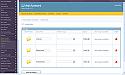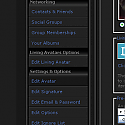DJ's Living Avatars User CP/Admin CP "Integration"
Mod Version: 1.0.6, by Digital Jedi
| vB Version: 3.8.x | Rating: |
Installs: 41 |
| Released: 05 Jun 2009 | Last Update: 18 Dec 2009 | Downloads: 256 |
|
|
||
PGAmerica released something similar to this a while back for an older version of Living Avatars based on some template modifications I had made in my forum. I figure we were about due for an update and I thought how much easier it might be to have this in the form of a product. Since I had thrown this together for myself last night, I decided I might as well release it right quick for those who need it.
WHAT DOES THIS DO?
This product "integrates" http://www.livingavatars.com/ for you and your users. Technically, Living Avatars is already integrated, but a lot of us like to have the controls and admin functions in familiar places. We'd also like it to blend with our forum a little better. This not only makes the Living Avatars Admin Panel accessible from your Admin CP, but also puts the Edit Screen for LA in an iframe where you can then further customize the Theme to make it blend with your forum and skin.
SCREENSHOTS
See screenshots at the bottom of this post.
http://www.cogonline.net/forums/living_avatars.php
Login with the username Test and password test to see a live demo. All I ask is that you please refrain from making excessive edits to the avatar, as I don't know what a bunch of you online at the same time making edits to the same avatar might do. Yes, the guy in the dress is hilarious. (Also, please don't use the Test account to try and contact me. That's not what I created it for.)
CREDITS
Credits really go out to everyone here who has directly or indirectly brought me to this point in vB coding.
Also, the script utilizes a dynamically resizing iframe, provided http://www.dynamicdrive.com/dynamicindex17/iframessi2.htm by the Dynamic Drive website. And before you ask, yes, several of us have asked several times now. We can use their scripts in mods, provided we don't remove the copyright, or try to redistribute the script by itself. Remember that the copyright must stay intact, even on your own personal website.
INSTALLATION
OTHER OPTIONS
If you activated the "Add Forum Link" option when you first installed Living Avatars (this is the setting within Living Avatars that puts the big image link on the page with your regular avatars) you'll want to edit where those links now point to. Follow the template edit below to change that for each style your forum uses. (Alternatively, you could also go into cPanel on your server and make living_avatars a redirect to living_avatars.php.)
In modifyavatar look for:
Change the code in red to living_avatars.php
TROUBLESHOOTING
Is the User CP link still not showing up? You may need to edit the template directly then. First find out of your running Princeton's GTUserCP - Enhanced USERCP Interface + USERCP Menu. Make whichever template edit below applies to you. (Additionally, there might be a whole bunch of other modifications similar to Princeton's mod. If for any reason a modification you're running changes the template your User CP uses to another set of templates, find the custom set of templates that modification uses and make the edits there. Otherwise, these changes won't show up.)
Typical Template Edit
If you are not using Princeton's Enhanced USER CP interface, simple edit your USERCP_SHELL template. Find:
Above add:
OR
GTUserCP - Enhanced USERCP Interface + USERCP Menu Template Edit
If you are using Princeton's Enhanced USER CP interface, then you need to edit a different template then normal. Look for your GTUserCp Templates group.
In your GTPM_USERCP_SHELL template find:
Above add:
WHAT DOES THIS DO?
This product "integrates" http://www.livingavatars.com/ for you and your users. Technically, Living Avatars is already integrated, but a lot of us like to have the controls and admin functions in familiar places. We'd also like it to blend with our forum a little better. This not only makes the Living Avatars Admin Panel accessible from your Admin CP, but also puts the Edit Screen for LA in an iframe where you can then further customize the Theme to make it blend with your forum and skin.
SCREENSHOTS
See screenshots at the bottom of this post.
http://www.cogonline.net/forums/living_avatars.php
Login with the username Test and password test to see a live demo. All I ask is that you please refrain from making excessive edits to the avatar, as I don't know what a bunch of you online at the same time making edits to the same avatar might do. Yes, the guy in the dress is hilarious. (Also, please don't use the Test account to try and contact me. That's not what I created it for.)
CREDITS
Credits really go out to everyone here who has directly or indirectly brought me to this point in vB coding.
Also, the script utilizes a dynamically resizing iframe, provided http://www.dynamicdrive.com/dynamicindex17/iframessi2.htm by the Dynamic Drive website. And before you ask, yes, several of us have asked several times now. We can use their scripts in mods, provided we don't remove the copyright, or try to redistribute the script by itself. Remember that the copyright must stay intact, even on your own personal website.
INSTALLATION
- Download and Unzip the contents of the ZIP file.
- Upload the contents of the UPLOAD folder to your forum's root directory. (This is the directory where your vBulletin is physically installed.)
- Go to Plugins & Products >> Manage Products >> Add/Import Products and import the product-djs_la_usercp_admincp.xml file.
- Refresh your Admin CP if it doesn't do it automatically and your Living Avatars manager menu should be right below your regular Avatars manager menu. Your users will now have a link in their User CP that takes them to living_avatars.php.
- If you hadn't already done so, you may now edit the Living Avatar Theme to better match your forum colors. And remember that you now have access to that Theme in your Admin CP.
OTHER OPTIONS
If you activated the "Add Forum Link" option when you first installed Living Avatars (this is the setting within Living Avatars that puts the big image link on the page with your regular avatars) you'll want to edit where those links now point to. Follow the template edit below to change that for each style your forum uses. (Alternatively, you could also go into cPanel on your server and make living_avatars a redirect to living_avatars.php.)
In modifyavatar look for:
Code:
<a href="living_avatars/"><img src="living_avatars/includes/images/living_avatars_forum_logo.gif" border="0" /></a> <div style="padding-top: 10px"> <a href="living_avatars/">Click here to create or update your Living Avatar.</a><br /><br /> The more you post on our forum, the more points you earn! Use these points to collect items such as clothing to create your own unique avatar! </div>
TROUBLESHOOTING
Is the User CP link still not showing up? You may need to edit the template directly then. First find out of your running Princeton's GTUserCP - Enhanced USERCP Interface + USERCP Menu. Make whichever template edit below applies to you. (Additionally, there might be a whole bunch of other modifications similar to Princeton's mod. If for any reason a modification you're running changes the template your User CP uses to another set of templates, find the custom set of templates that modification uses and make the edits there. Otherwise, these changes won't show up.)
Typical Template Edit
If you are not using Princeton's Enhanced USER CP interface, simple edit your USERCP_SHELL template. Find:
Code:
<tr><td class="thead">$vbphrase[settings_and_options]</td></tr>
Code:
<tr><td class="thead">$vbphrase[living_avatars_options]</td></tr> <tr><td class"alt2" nowrap="nowrap"><a class="smallfont" href="living_avatars.php?$session[sessionurl]">$vbphrase[edit_living_avatar]</a></td></tr>
OR
GTUserCP - Enhanced USERCP Interface + USERCP Menu Template Edit
If you are using Princeton's Enhanced USER CP interface, then you need to edit a different template then normal. Look for your GTUserCp Templates group.
In your GTPM_USERCP_SHELL template find:
Code:
<tr><td class="thead"><a style="float:$stylevar[right]" href="#top" onclick="return toggle_collapse('settings_and_options')"><img id="collapseimg_settings_and_options" src="$stylevar[imgdir_button]/collapse_thead$vbcollapse[collapseimg_settings_and_options].gif" alt="" border="0" /></a> $vbphrase[settings_and_options]</td></tr>
Code:
<tr><td class="thead"><a style="float:$stylevar[right]" href="#top" onclick="return toggle_collapse('living_avatars_options')"><img id="collapseimg_living_avatars_options" src="$stylevar[imgdir_button]/collapse_thead$vbcollapse[collapseimg_living_avatars_options].gif" alt="" border="0" /></a> $vbphrase[living_avatars_options]</td></tr>
</tbody>
<tbody id="collapseobj_living_avatars_options" style="$vbcollapse[collapseobj_living_avatars_options]">
<tr><td class="alt2" nowrap="nowrap"><a class="smallfont" href="living_avatars.php?$session[sessionurl]">$vbphrase[edit_living_avatar]</a></td></tr>
</tbody>
<tbody>
Download
![]() DJ's Living Avatars in AdminCP-UserCP.zip (239.7 KB, 139 downloads)
DJ's Living Avatars in AdminCP-UserCP.zip (239.7 KB, 139 downloads)
Screenshots