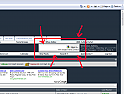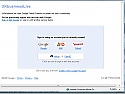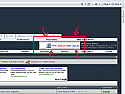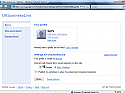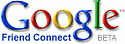UKBL ~ Google friends Connect
Mod Version: 1.00, by UKBusinessLive
This modification is in the archives.
| vB Version: 3.7.6 | Rating: |
Installs: 3 |
| Released: 28 May 2009 | Last Update: Never | Downloads: 25 |
|
|
||

UKBL ~ Google friends Connect
A simple and effective way to let your members sign up to their google friends from your forum
Lets start...
This will add a small Google friends connect box next to your username in the navbar, This is just one of many possabilities for using this new Google friends Connect

Ok so first we need to set up a Google friends connect account at google so go to this link here and sign up
https://www.google.com/friendconnect/admin/site/start?hl=en_US
1. Click on "Friends Connect for websites"
2. Add your site name and Url
3. Download and save to your server the two files which are then shown, these are
rpc_relay.html and canvas.html
You need to save them onto your root directory, if you see the instructions it will show you where

Don't worry if you've made a mistake, google will soon tell you

4. Once you've done that you need to click on the members gadgets on the left hand side menu, Click on "Sign in Gadget"
5. Then "Create HTML Code"
and thats the first part done.
Now to add it to the Navbar

In Notepad or a text editor of your choice add the following code
Code:
<!--<UKBL Google Friends Start>-----------------------------------------------------------------------> <td class="alt2"> <DIV ALIGN=RIGHT> <if condition="!is_member_of($bbuserinfo, X, Y, Z)"> ******** Add your Downloaded google friends Script here - Don't forget to change the X,Y,Z of the condition above to allow whatever usergroup you want this visable too, Just add the usergroup id number and space with a comma ******** </DIV> </td> </if> <!--<UKBL Google friends End>----------------------------------------------------------------------->
Code:
<!--<UKBL Google Friends Start>----------------------------------------------------------------------->
<td class="alt2">
<DIV ALIGN=RIGHT>
<if condition="!is_member_of($bbuserinfo, 1, 2, 3)">
<td class="alt2">
<!-- Include the Google Friend Connect javascript library. -->
<script type="text/javascript" src="http://www.google.com/friendconnect/script/friendconnect.js"></script>
<!-- Define the div tag where the gadget will be inserted. -->
<div id="div-6496169506965828886" style="width:250px;border:0px solid #ffffff;"></div>
<!-- Render the gadget into a div. -->
<script type="text/javascript">
var skin = {};
skin['BORDER_COLOR'] = '#ffffff';
skin['ENDCAP_BG_COLOR'] = '#e0ecff';
skin['ENDCAP_TEXT_COLOR'] = '#333333';
skin['ENDCAP_LINK_COLOR'] = '#0000cc';
skin['ALTERNATE_BG_COLOR'] = '#ffffff';
skin['CONTENT_BG_COLOR'] = '#ffffff';
skin['CONTENT_LINK_COLOR'] = '#0000cc';
skin['CONTENT_TEXT_COLOR'] = '#333333';
skin['CONTENT_SECONDARY_LINK_COLOR'] = '#7777cc';
skin['CONTENT_SECONDARY_TEXT_COLOR'] = '#666666';
skin['CONTENT_HEADLINE_COLOR'] = '#333333';
skin['ALIGNMENT'] = 'right';
google.friendconnect.container.setParentUrl('/' /* location of rpc_relay.html and canvas.html */);
google.friendconnect.container.renderSignInGadget(
{ id: 'div-6496169506965828886',
site: '02417642747277593193' },
skin);
</script>
</DIV>
</td>
</if>
<!--<UKBL Google friends End>----------------------------------------------------------------------->
Now save this in Notepad, because we now need to upload this onto our Navbar template
Go to edit the following template in your admin CP
AdminCP > Styles & Templates> Style Manager> Your Chosen Style> All style options> Edit templates> Navigation / Breadcrumb Templates> navbar
In template NAVBAR find
Code:
<div class="navbar" style="font-size:10pt"><a href="$vboptions[forumhome].php$session[sessionurl_q]" accesskey="1"><img class="inlineimg" src="$stylevar[imgdir_misc]/navbits_start.gif" alt="" border="0" /></a> <strong>$vboptions[bbtitle]</strong></div> </if> </td>
Then save, and thats it
Members will be able to sign up, Using their Google, Aim and Yahoo id's

and then the login box will turn like this...

where members can then sort out their friends and send invites etc..

Enjoy
UPDATE:
For those of you That would prefer the Social Bar that goes accross the top of your screen, then here are the instructions


LIVE DEMO : http://www.ossamples.com/freestyle/
1. Sign up to Google friends as described above and the from the menu on the left choose "Social Bar"
Add a social bar to your site
Put a social bar at the top of your site's pages to give your visitors easy access to Friend Connect's social features.
Enable your visitors to easily join and discover each other
Let visitors read and post comments together
Activities taking place in social gadgets throughout your site bubble to the top
No need to redesign your pages
3. Option 2 creates the HTML code that we'll need to ad to our site it looks something like this...
Code:
<!-- Include the Google Friend Connect javascript library. -->
<script type="text/javascript" src="http://www.google.com/friendconnect/script/friendconnect.js"></script>
<!-- Define the div tag where the gadget will be inserted. -->
<div id="div-6077485798636155185"></div>
<!-- Render the gadget into a div. -->
<script type="text/javascript">
var skin = {};
skin['BORDER_COLOR'] = '#cccccc';
skin['ENDCAP_BG_COLOR'] = '#e0ecff';
skin['ENDCAP_TEXT_COLOR'] = '#333333';
skin['ENDCAP_LINK_COLOR'] = '#0000cc';
skin['ALTERNATE_BG_COLOR'] = '#ffffff';
skin['CONTENT_BG_COLOR'] = '#ffffff';
skin['CONTENT_LINK_COLOR'] = '#0000cc';
skin['CONTENT_TEXT_COLOR'] = '#333333';
skin['CONTENT_SECONDARY_LINK_COLOR'] = '#7777cc';
skin['CONTENT_SECONDARY_TEXT_COLOR'] = '#666666';
skin['CONTENT_HEADLINE_COLOR'] = '#333333';
skin['POSITION'] = 'top';
skin['DEFAULT_COMMENT_TEXT'] = '- add your comment here -';
skin['HEADER_TEXT'] = 'Comments';
google.friendconnect.container.setParentUrl('/' /* location of rpc_relay.html and canvas.html */);
google.friendconnect.container.renderSocialBar(
{ id: 'div-6077485798636155185',
site: '02417642747277593193',
'view-params':{"scope":"SITE","features":"video,comment","showWall":"true"}
},
skin);
</script>
and at the top of your header template add the code, then save.
Thats it, You should see your sites new google social bar at the top of your forum


As always Please Click installed if you use
Download
This modification is archived, downloads are still allowed.
![]() google_friends.zip (209.6 KB, 21 downloads)
google_friends.zip (209.6 KB, 21 downloads)
Screenshots