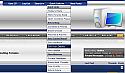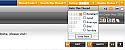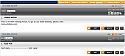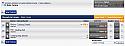Abeer Multi Advanced Style
Mod Version: 2.00, by egtrix
This modification is in the archives.
| vB Version: 3.7.0 | Rating: |
Installs: 66 |
| Released: 19 May 2008 | Last Update: 06 Jul 2008 | Downloads: 2268 |
|
|
||

Demo:
For a vBulletin 3.7 demo please http://www.vbalien.com/forums/free-vbulletin-skins/38-abeer-multi-advanced-style.html#post51.
Description:
I have already released a vBulletin style on our old website that had the name of Abeer Style and here the skin comes back again with a different layout and different look and more advanced features. These features includes all the navigation system is included in the very top of the header with drop down menus. Also I have used a lot of CSS to customize the backgrounds, gradients and font styles.
Also we called this skin "Multi Advanced" because this skin can be used with any forum subject as the computer image at the top of the header can be changed to any other image that suits your forums.
Skin Information:
Skin Name: Abeer Multi Advanced Style ( vBulletin Abeer Multi Advanced Skin )
Skin Width: 940 px (Fixed Width)
Skin Compatibility: vBulletin 3.7.0 (or what is called vBulletin 3.7 Gold Release )
Templates Change level: Maximum (Lot of templates and objects classes changed)
Design Source File: Photoshop (PSD)
Skin Log:
- July 06 2008: Skin updated to vBulletin 3.7.2 and security token issue fixed.
PSD Files:
The header and the buttons PSD files are included.
Downloading PSD Files, Empty Logo Image:
To download the empty logo image and the PSD files and the empty header image (to replace the computer image), please download them here or at:
http://www.vbalien.com/forums/free-vbulletin-skins/38-abeer-multi-advanced-style.html
Changing Logo & Computer Image:
1- To change the logo:
- Download the http://www.vbalien.com/forums/f13/abeer-multi-advanced-style-38 and extract them
- Open the folder named "empty-logo" and edit the gif file using any photo editor or graphics program.
- Save the file with the same name (don't change the file name or it will not work).
- Upload the file to YourForumRoot/images/VA_Abeer and over write the existing file.
2- To change the computer image:
- Download the http://www.vbalien.com/forums/f13/abeer-multi-advanced-style-38 and extract them
- Open the folder named "empty-header-image" and edit the gif file using any photo editor or graphics program.
- Save the file with the same name (don't change the file name or it will not work).
- Upload the file to YourForumRoot/images/VA_Abeer and over write the existing file.
3- To remove the computer image and leave the area empty:
- Download the http://www.vbalien.com/forums/f13/abeer-multi-advanced-style-38 and extract them
- Open the folder named "empty-header-image".
- Upload the file to YourForumRoot/images/VA_Abeer and over write the existing file.
Adding link to the "quick links" drop down menu in the top navigation bar:
1- Open your navbar template (Navigation / Breadcrumb Templates --> Navbar)
2- Find:
Code:
<if condition="$vboptions['enablesearches']"><tr><td class="vbmenu_option"><a href="search.php?$session[sessionurl]do=getdaily">$vbphrase[todays_posts]</a></td></tr>
Code:
<tr><td class="vbmenu_option"><a href="Your Desired Link URL">Your Desired Link Text</a></td></tr>
Using the skin with vbAdvanced or blogs systems:
If you are using vbAdvanced or other major addons under the same folder of your forum, then the skin will work just fine but if you are having your vbadvanced index page outside your forum root then you will have to copy the folder name VA_Abeer under your website root images folder so it will look like that:
Code:
http://www.yourwebsite.com/images/VA_Abeer
http://www.YourWebsite.com/YourBlogsFolder/images/VA_Abeer
Download
This modification is archived, downloads are still allowed.
![]() VA_Abeer.zip (841.3 KB, 825 downloads)
VA_Abeer.zip (841.3 KB, 825 downloads)![]() Source Files.zip (344.4 KB, 633 downloads)
Source Files.zip (344.4 KB, 633 downloads)![]() vBulletin372-xml.zip (8.1 KB, 273 downloads)
vBulletin372-xml.zip (8.1 KB, 273 downloads)
Screenshots