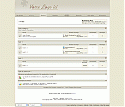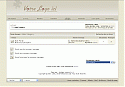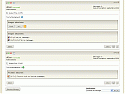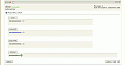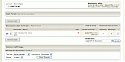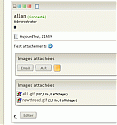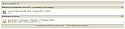Chestnut Style
Mod Version: 1.3, by Allan
This modification is in the archives.
| vB Version: 3.6.4 | Rating: |
Installs: 716 |
| Released: 18 Sep 2006 | Last Update: 13 Sep 2007 | Downloads: 5294 |
|
|
||
Chestnut Style !
(for vB3.6, vB3.6.1, vB3.6.2, vB3.6.3, vB3.6.4 and vB 3.6.5)
(for vB3.6, vB3.6.1, vB3.6.2, vB3.6.3, vB3.6.4 and vB 3.6.5)
Hey all

I present my second style: "Chestnut"
INSTRUCTIONS ON INSTALLATION:
1. Extract ZIP folder.
2. Upload folder found within Upload folder into your forum images directory (eg for Chestnut, upload the chestnut folder into your vBulletin 3.6 images folder).
3. Log into your admin control panel.
4. Choose Styles -> Download/Upload Styles
5. Under Import Style XML File, click on "Browse..."
6. Find the Upload folder (from the ZIP you downloaded). Select the file the file that ends with .xml (there should be only one file).
- Include file .xml for vB3.6, vB3.6.1, vB3.6.2,vB3.6.3 and vB3.6.4

- Include .psd files
- Style extensible

Some Screens ...




If you use my style, please, click to 

~~~~~~~~~~~~~~~~~~~~~~~~~~~~~~~~~~~~~~~~~~
Add Style for vB3.6.2 (10/08/06)
~~~~~~~~~~~~~~~~~~~~~~~~~~~~~~~~~~~~~~~~~~
V1.1 - Bug fix: (09/18/06)
Thank to NJChins for information
V1.2 - Bug fix: (24/09/06)
Add: (26/09/06)
V1.3 - Bug fix: (26/10/06)
Add Style for vB3.6.2 (10/08/06)
~~~~~~~~~~~~~~~~~~~~~~~~~~~~~~~~~~~~~~~~~~
V1.1 - Bug fix: (09/18/06)
Thank to NJChins for information

- Replace image
to
- Replace phrase: "Les sujets importants" to "Sticky Threads"
- Replace phrase: " Les sujets du forum" to "Forum Threads"
V1.2 - Bug fix: (24/09/06)
- The CSS not add after import to .xml (style)
Add: (26/09/06)
- Add font GilliesGothicBold to Package (for edit the logo
V1.3 - Bug fix: (26/10/06)
- Fix bug "image verification", work now. This problem was only style 3.6.2. (template imagereg)
- Description to modif
Spoiler (click to open)
Quote by kalleballFix Bug: (26-10-06)having the same problem as dfe is having, image verification is not working, works with all other email- Fix bug "image verification", work now. This problem was only style 3.6.2. (template imagereg)

Description:
In "imagereg" template, find:
Add under:Code:<input type="text" class="bginput" name="imagestamp" size="10" maxlength="6" />
Code:<input id="imagehash" type="hidden" name="imagehash" value="$imagehash" />
Close
- Add A New Menu
(11/14/06)
Spoiler (click to open)
Quote by lsmbaFor Add a New Menu:I need a little help with the "Quick Links" menu bar for this style. Can someone explain to me in detail how I can add additional menus to the Quick Links drop down bar (which templates to goto and the commands to add, etc.). I'm a new to this type of style, but, I follow instructions very well
Thanks
- In header template, find:
Code:<!-- /Membres -->
- And add under: (example)
PS: Change the texte with this colorCode:<!-- New Menu --> <td width="93"> <table width="93" border="0" cellpadding="0" cellspacing="0"> <tr> <td style="background:#FFFFFF url($stylevar[imgdir_misc]/bouton_new_menu.gif);"><a href="$vboptions[bburl]/your_url.php$session[sessionurl_q]" rel="nofollow" onmouseover="JSFX.fadeIn('new_menu')" onmouseout="JSFX.fadeOut('new_menu')"><img src="$stylevar[imgdir_misc]/bouton_new_menu.gif" name="new_menu" width="93" height="40" border="0" class="imgFader" id="new_menu" alt="" /></a></td> </tr> </table> </td> <!-- /New Menu -->
- In headinclude template, find:
Code:JSFX.Rollover("deconnexion", "$stylevar[imgdir_misc]/bouton_deconnexion_over.gif");- Under, add under: (example)
PS: Change the texte with this colorCode:JSFX.Rollover("new_menu","$stylevar[imgdir_misc]/bouton_new_menu_over.gif");
- Upload the news images (in this example bouton_new_menu_over.gif and bouton_new_menu.gif), to: "/images/chestnut/misc/"
 Close
Close
- Shadows Images modified (09/13/07)
Download
This modification is archived, downloads are still allowed.
![]() Style Chestnut By Allan - v1.3.zip (1.71 MB, 2093 downloads)
Style Chestnut By Allan - v1.3.zip (1.71 MB, 2093 downloads)
Screenshots